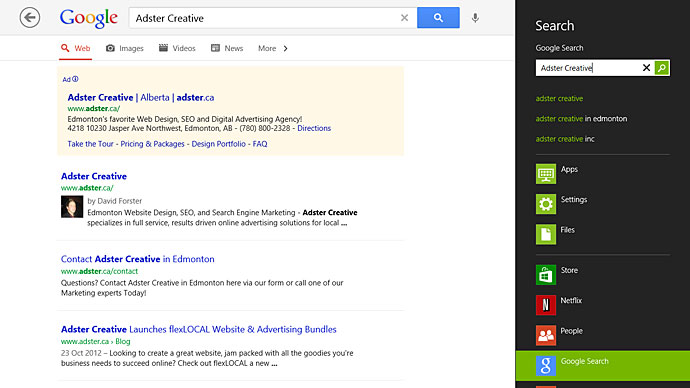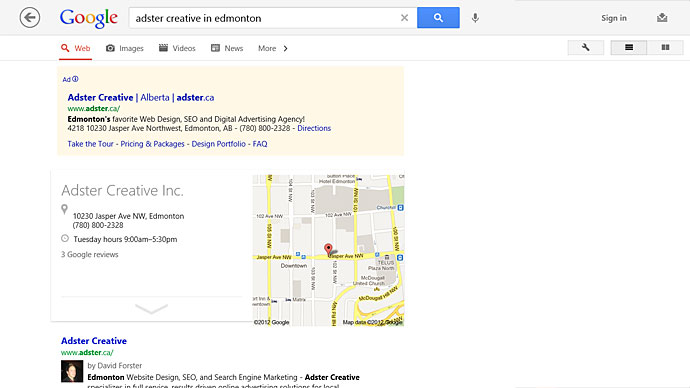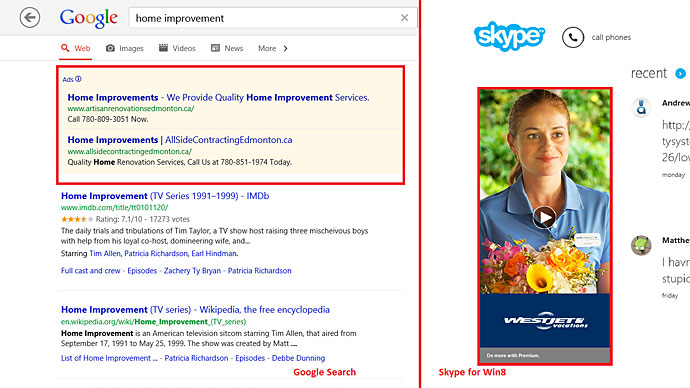Google, Local SEO and Windows 8. The Final Merge of Offline and Online?
Just over a month ago now, Microsoft released its shiny, fast, and completely new operating system: Windows 8. With this release an important distinction occurred. Lines are starting to blur as to where the offline world stops and where the online world begins. That seamless integration, assuming you’re connected, is definitely something that needs to be kept in mind.
Give me the Low Down – Is 8 a good number?
So straight away first things first. What is it like? Well I’ve been using Windows 8 since the developer preview was released in September of last year. And by using it I mean using it as my daily driver. Now that I’ve had the chance to mess around with the final version, there are some things that are abundantly clear. First off, if you’ve ever used Windows XP through to 7, you probably notice the consistency between them. However with Windows 8, you will probably have no clue what’s going on for the first while. It’s a leap forward in many respects, but it seems to have the “one step forward two steps back” motto down pat.
Essentially where most of the confusion comes in is that you now have two different interfaces that you switch in and out of regularly. One, known as Modern UI, is a very flat designed, modern take on Windows as a whole. The start menu being a part of this is now is the central hub and is an entire screen dedicated to whatever programs/apps you have installed. The other side of things is the desktop, and this is pretty much the same as Windows 7 except there is no start button.
If you’re just coming into Windows for the first time, you should be able to pick things up alright, however the learning curve especially coming from somewhere as familiar as Windows XP will be a challenge. I’m really seeing where Microsoft is going with this, in the sense of a unified and simplistic user interface across all devices – phones, tablets, consoles, desktops, etc. but for now, it’s still a work in progress.
Search Beyond Your Desktop
Now assuming you’ve been able to look past these minor flaws, let’s get into some of the more juicy details. Up until this point it’s probably been hard to see where I might tie into Google and SEO. I mean this is a computer operating system that works locally. Well, surprise! Windows 8 is actually so much more than just a local system. There are two main search apps to acquire, and of course Bing comes preinstalled. It takes a tad different approach to the way things work by using a horizontally scrolling layout, completely redefining how things are shown here vs. on the web.
So for the purpose of this article I’m going to stick to the second app, Google’s search app. Let’s take a look:
1. To start us off, to get to where we need to go hover on the right side (or swipe in if you’re on a tablet or have a gesture enabled track pad), and you will be greeted by a couple little icons.
2. These are known as charms, and they are pretty much all the actions you can take inside of an app. But for now there’s only one really that I will be focusing on, and that’s search.
3. Click, then select Google as where you want to search, and we’re there.
Now search as you probably know is a very integral part about Search Engine Optimization (well, duh!), with Google being at the forefront of search in many respects. Same with advertising. Well lucky for you, both of these things are still there. Google was very on top of getting themselves available to consumers from the very beginning. They had an app out from day one of the public launch. But is there a difference in how I see things in the Google app compared to your regular browser view? In short. Yes, but there are some good reasons for it.
Design and the Fold
The Google Search App for Windows 8 is very clean and beautiful, and in turn the text is spaced out much more, giving a very open modern feel. As you can see below, side by side there is a lot more information packed into your web view (left side) than on the actual app.
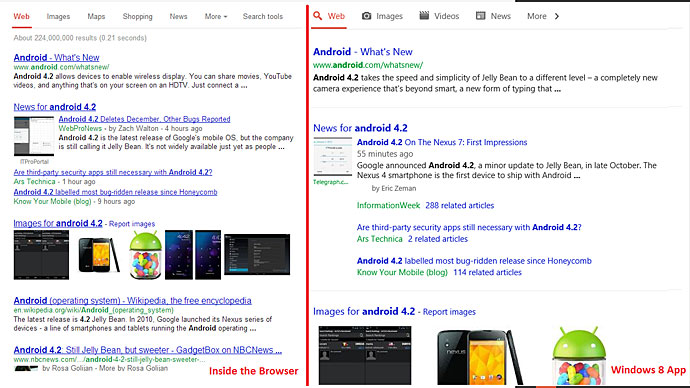
Therefore to ensure that our fingers are able to tap whatever link we want things, need to be bigger and spaced out better. And that look continues throughout the Windows 8 interface. As a side effect it does affect what’s seen, suddenly above the fold can mean two different places depending on what type of tool you are using.
On an aside, one thing as well that is built in as well just below the search option in charms is your share button. This links into any app that you may be using, to share it to the respective networks that they may be connected to. It works very similarly to how you access search and to how you currently share on mobile devices. But for desktop computing this really is a new territory in terms of native apps and searching the web. The other thing that I also see a lot of in Windows 8 is ads, directly integrated into almost ever app I use. Not to be outdone of course, Google’s advertisements are very present inside of their app, but as a whole this feels much more like a mobile operating system with the thought of freemium (free with ads) apps being a very exciting proposition.
Conclusion
Two huge online marketing techniques have just integrated themselves fully into a normal desktop operating system. The merge between offline and online is not complete (as there is still work to be done), however I honestly believe this is a step in the right direction. What do you guys think of Windows 8 as it pertains to SEO? Let me know in the comments below!